Learners For Life Day
Dear students,
During Learners For Life Day, the Singapore Student Learning Space (SLS) will be a key platform to support you in your learning.
Morning Check-In during LFL Day
In the morning, between 7am to 9am, you are expected to login to the Nurture Platform to do your morning check-in.
Click here to access here the deck of slides on the use of nurture platform during LFL day.
After you are done with your check-in, login to SLS for lesson instructions, plan your time and complete your learning for the day.
To access your learning instructions:
(1) Login to your SLS.
(2) Access your SLS planner for assigned lessons instructions for the day.
(3) Students can click on the link here to on the guide on how to access their lesson instructions from SLS Planner.
How to login to SLS
You can login to SLS via two key ways.
(1) Login via your MIMS ID [i.e your using your student iCON email ending
with @students.edu.sg)
and password (student iCON password). ]
or
(2) Login via your SLS ID & SLS password
Your SLS ID consist of the first 5 characters of your name and last 5
characters of your NRIC.
E.g. Adam Tan; T1234567A
SLS ID: ADAMT4567A
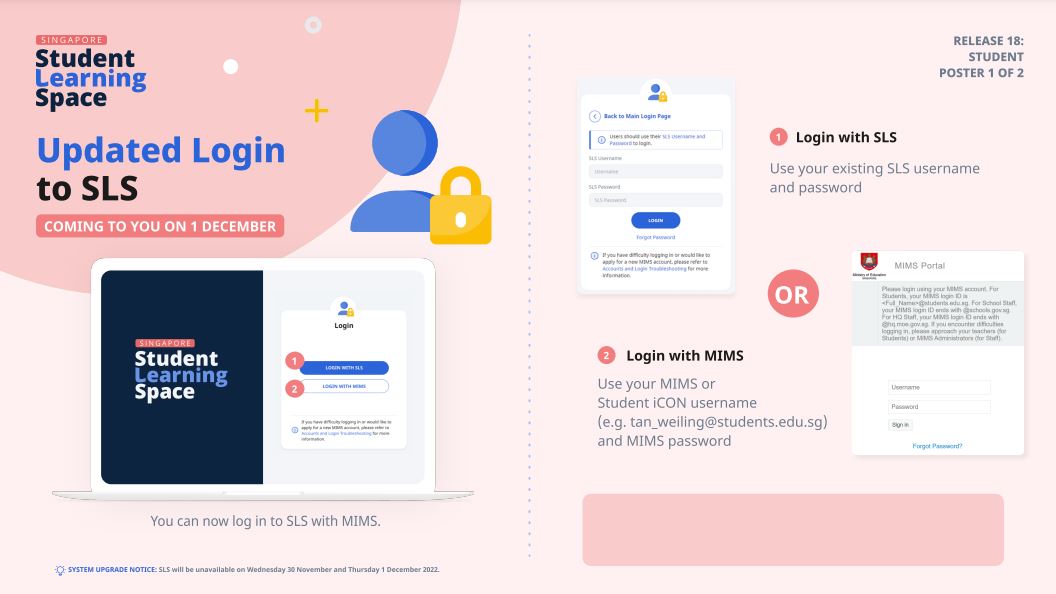
It is recommended that you login via MIMS, so that you will need to remember
less credential
Click here to access the school's microsite to find out more about Learners For Life Day!
Accessing Student ICON
How to Login
You can log in Student iCON this link :
https://workspace.google.com/dashboard
Please bookmark this link.
Note:
(1) To access student ICON via mobile device, it can be done via Microsoft
Edge or Safari only.
(2) Your student ICON password is the same password as your MIMS password
that you use to login to your laptop.
Resetting student MIMS/ICON password
In the event if you need to reset your student icon/MIMS or SLS password, there are a few ways that you can do it:
(1) Do a self-reset. Click here for the instructions on how to do a self-reset.
(2) Make use of the password reset form.
Please click on the following link (https://for.edu.sg/bsstechsupport ) to access the password reset form. Please read through the instructions on the form before you submit the request.
(3) If you are still experiencing problems doing a password reset for your MIMS/SLS, you can contact the school to look for the following personnels:
-
ICT Manager, Mr Ilyia
-
HOD ICT, Ms Soh MY
-
SH Knowledge Management, Mr Chua WG
After your password is reset, you will be required to change your password.
Note:
The current password requirements is of following:
-
Password is case sensitive.
-
Must be at least 12 characters long
-
Must include at least 1 number.
-
Must have at least 1 lowercase letter.
-
Must have at least 1 uppercase letter.
-
Must not include part of your name or user name.
-
New password must not have been used previously
Remember to keep your passwords safe and secure. Avoid sharing them with anyone and use strong, unique passwords to protect your accounts. If you suspect your password has been compromised, update it immediately

